Getting Started
Accessing your Account with the Zoom Desktop Client
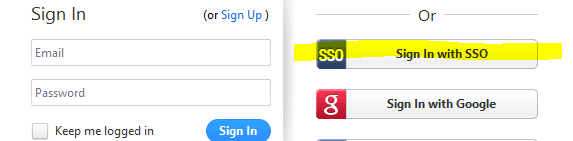

Accessing your Account through the Website Portal
- Visit uga.zoom.us
- Choose Sign In
- Authenticate with your MyID and credentials.
Account Profile Setup and Customization (Website)
Customize your Personal Meeting ID
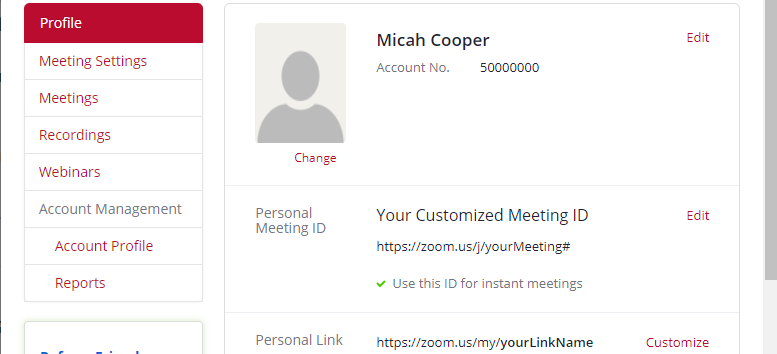
Scheduling Meetings
Configurable settings
- Add a password for meetings. Plus the option to send the password with the meeting link for one-click attendance.
- Choose video and audio defaults for participants.
- Play a sound for participants entering and leaving the meeting.
- Allow participants to join before the host.
- Record meetings optimized for 3rd party video editors.
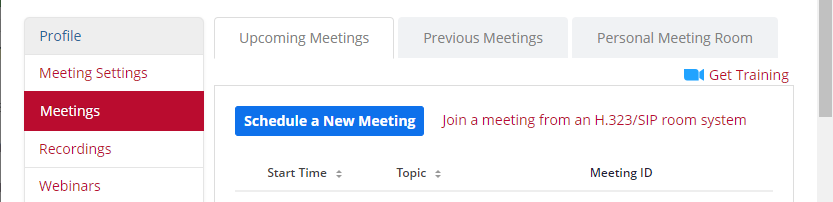
Attending a Scheduled Meeting
If you are the host of the meeting, you can begin it at any time (even before the official start time). Others cannot join until it is hosted unless the "join before host" option is selected. Other attendees can join once it has begun from your meeting's join URL (found on the meetings page in your profile) or your personal meeting ID (if configured).
The zoom client should automatically run and bring you into the meeting interface. It will download, install, and run automatically if you do not already have it installed. Select your choice for audio and you will be in the meeting!
Pro Tips
- Make your meeting room a one-click click smartphone number.
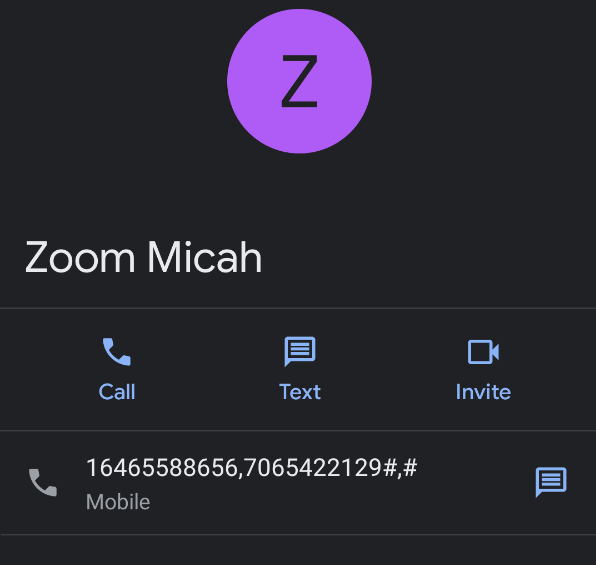
- Check out high-resolution pictures for UGA related virtual backgrounds
https://digitalarch.uga.edu/portals/gbhi7d3o/MCPhoto - Use the spacebar buttom to temporarily umute yourself to talk (like a walkie talkie).
Other Zoom Features
- Customizable personal links and instant meeting links
- Virtual background feature allows you to upload an image of anything you want to customize your background. It’s available for both iPhones (8 and later) and desktops.
- Touch up filter provides a subtle smoothing of fine lines. To activate this feature, go to Settings, and under the Video tab, check the box next to Touch up my appearance.
- Recording transcripts: This option automatically transcribes the audio of a meeting or webinar that you record to the cloud. As the meeting host, you can edit your transcript. And when you share the recording, people can scan the text, search for keywords, click on any word in the transcript to access the video at that moment, or download the transcript.
- Screen sharing and using pause share: press Pause Share when you don’t want your fellow meeting participants to watch you fumble around with your presentation slides.
- Share and annotate on mobile: Share files diggrectly from your phone while in the meeting and enjoy the whiteboarding feature on your phone, writing comments with your finger or stylus.
- Multi-Share: Hosts using the Zoom desktop client can choose to allow multiple participants to share their screens simultaneously during a meeting. This can be useful for a real-time comparison of documents or other materials by participants in multiple locations.
Additional Pay-For Features
- Additional Cloud Recording Storage
- Audio Plan - allows you to add Call Out, global Toll-free and local dial-in for premium countries
- Large Meeting - up to 1,000 participants
- Video Webinar - Up to 100 interactive video participants and up to 10,000 view-only attendees
- Zoom Rooms - Software-Defined Video Conferencing system for any sized Conference Room