Table of Contents
When to use encryption (EITS Recommendations)
| Problem | Solution |
|---|---|
| Storing sensitive data in individual documents | Microsoft Office has built-in strong encryption that is easy to use. However, each document has to be encrypted individually as needed. |
| Storing / accessing sensitive data in several files | Rather than encrypting files individually, use BitLocker (for Windows) or FileVault (for Macs) to create an encrypted volume that can store as many files as needed in a convenient encrypted directory that can be accessed at any time. |
| Storing sensitive files in a cloud service like SkyDrive | For individual documents, built-in MS Office encryption is preferred because it is uses strong encryption and is very easy to use. If other files need to be stored on a cloud-based storage service, BoxCryptor can be used to automatically encrypt files before they are uploaded to the cloud. |
| Sending sensitive files via email | Use SendFiles to send a link to an encrypted file. SendFiles provides better security, access control, and non-repudiation that traditional than email. |
VeraCrypt
- Creates a virtual encrypted disk within a file and mounts it as a real disk.
- Encrypts an entire partition or storage device such as USB flash drive or hard drive.
Microsoft Office
In Microsoft Office, you can use passwords to help prevent other people from opening or modifying your documents, workbooks, and presentations.
Encrypt Your Document
- In an open document, click File > Info > Protect Document
- Encrypt with Password Set a password for the document
- When you select Encrypt with Password, the Encrypt Document dialog box appears. In the Password box, type a password
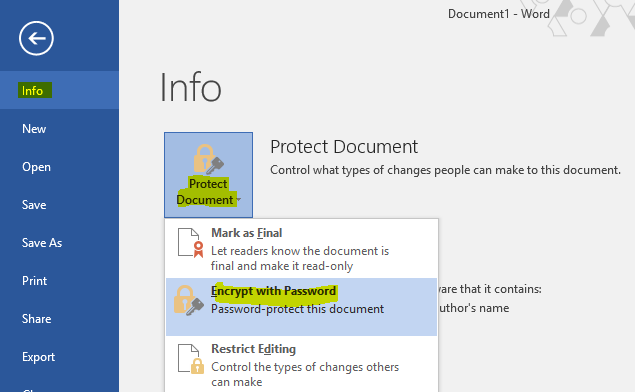
Restrict Editing of Your Document
When you select Restrict Editing, you see three options
- Formatting restrictions, this reduces formatting options, preserving a look and feel. Click Settings to select which style are allowed.
- Editing restrictions, you control how the file can be edited or you can disable editing.
- Start Enforcing Protection to select password protection or user authentication.
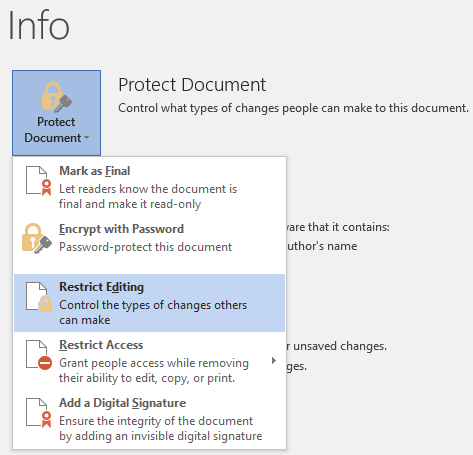
Further instructions can be found at Microsoft Office Help
Sendfiles
SendFiles is an encrypted file service offered by EITS to securely transmit sensitive documents and larger files online.
For detailed steps on using SendFiles, see my previous Tech Talk at https://ogehelp.uga.edu/uga-resources/sendfiles-uga-edu
Password Management
Password management programs encrypted password data for secure logon onto computers, networks, web sites and application data files. Many password managers also work as a form filler, thus they fill the user and password data automatically into forms.
Examples of password managers with free account levels:
Mobile Device Encryption
Smartphones
Encryption stores your phone’s data in an unreadable form. When you power on your phone, you’ll have to enter your encryption PIN or password, which is the same as your phone’s lock-screen password. Your phone uses your PIN or password to decrypt your data. If someone doesn’t know the encryption PIN or password, they can’t access your data.
These encryptions options are available for most iPhones and Android devices.