The Design Group Tab

You can easily work with styles utilizing the Design tab on Word's navigation menu.
The document must be formatted using Style elements in a hierachal structure. (i.e., Heading 1, to Heading2, to body text, etc.) Use only the fonts recommend by DHHS: Times New Roman, Verdana, Ariel, Tahoma or Helvetica.
Styles
Only use colors to enhance your document and don't only rely on colors to convey information. You should use, when appropriate:
- the Style emphasis instead of italics, and
- the Style strong instead of bold.
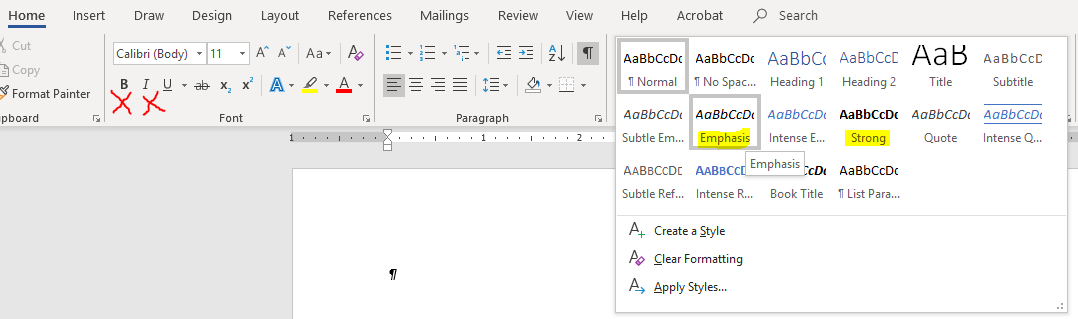
Creating lists
Create lists using list functionality of Word and don't manually number or bullet your list. It is recommended to use an ordered list when possible.
Use new page breaks and don't use enter to push text to a new page.
Validating Your Word Document
To check the document for accessibility issues:
- Locate and select the File tab.
- Select the Info menu option.
- Navigate to and select the Check for Issues button.
- Select Check Accessibility from the menu options.
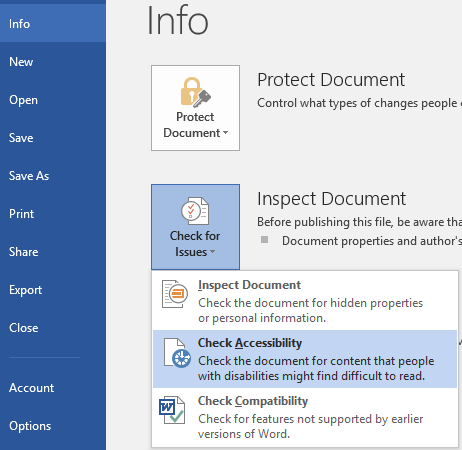
Checklist for MS Word documents
Source: http://www.hhs.gov/web/508/index.html, https://www.hhs.gov/web/section-508/making-files-accessible/index.html
Document Layout and Formatting
- The document must be formatted using Style elements in a hierarchical manner (i.e. headings different from body text etc.)
- The document must refrain from using flashing/flickering text and/or animated text.
- Page numbering codes must be used as opposed to manually typed page numbers.
- If footnotes are present, they must be created through Word Footnote linking.
- If color is used to emphasize the importance of selected text, there must be an alternate method.
- the Bullet style must be used as opposed to manually typed characters (e.g. Hyphens).
- Track Changes must be accepted or rejected and turned off.
- All comments and formatting marks must be turned off.
- The Document must be reviewed in Print Preview for a final visual check.
- All URL’s must contain the correct hyperlink and display the fully qualified URL be hyperlinked with the full address (i.e., http://www.samhsa.gov not www.samhsa.gov)
- All URL’s must be linked to active Web destination.
Document Images
- All images, grouped images and non-text elements that convey information must have alternative text descriptions.
- Complex images must have descriptive text immediately after the image.
- The document must be free of background images or watermarks.
- The image text wrapping style “In Line with Text “must be used for all images.
- Multiple associated images must be Grouped as One Object (i.e., Organizational Charts).
- All multi-layered objects must be flattened into one image and use one Alternative Text (Alt Tag) for the image.
- Text boxes must not be used for simple graphics.
Document Tables
- Tables must be used, to create a tabular structure (not tabs or spaces). i.e. Do not use tabs or spaces to display columns of information.
- All tables must read from left to right, top to bottom. (For proper reading order by the Screen reader)
- Tables containing ‘data’ must have the first row designated as a ‘Header Row’ in table properties.
- Tables must not use merged cells.
- If tables are used, where appropriate, they should be described and labeled.
- Rows should not break across pages as it will make it more difficult. In MS-Word, Table properties, the “Allow to break across pages” must be unchecked.
Notes/Additional Requirements
- The document file name must not contain spaces and/or special characters.
- The document file name must be concise, generally limited to 20-30 characters, and make the contents of the file clear in the context in which it is presented.
- The document must utilize the recommended fonts i.e. Times New Roman, Verdana, Arial, Tahoma, Helvetica and Calibri.
- The Document Properties (i.e. Subject, Author, Title, Keywords, and Language) must be properly filled out. Note: For “Author” do not use individuals name or contractor name. Should use government organization name (i.e., HHS).
- Files that contain a Table of Contents (TOC) must use the TOC field (e.g., created using the TOC Command in MS Word).
- A separate accessible version of the document must be provided when there is no other way to make the content accessible. (Example: An organizational chart).
Questions
How to set your default font?
How to create your own Word style?
Resources
- Free Webinars at https://www.ssbbartgroup.com/webinars.php
- UGA's Web Accessibility Group is located at http://wag.uga.edu
- Understanding Styles in Microsoft Word at http://addbalance.com/usersguide/styles.htm