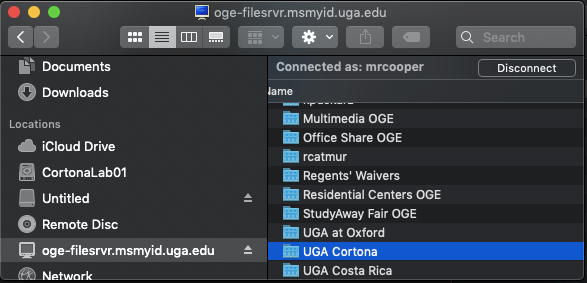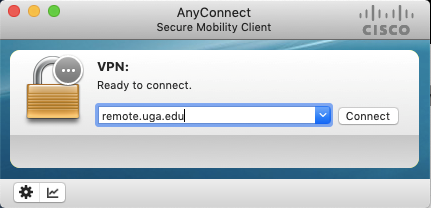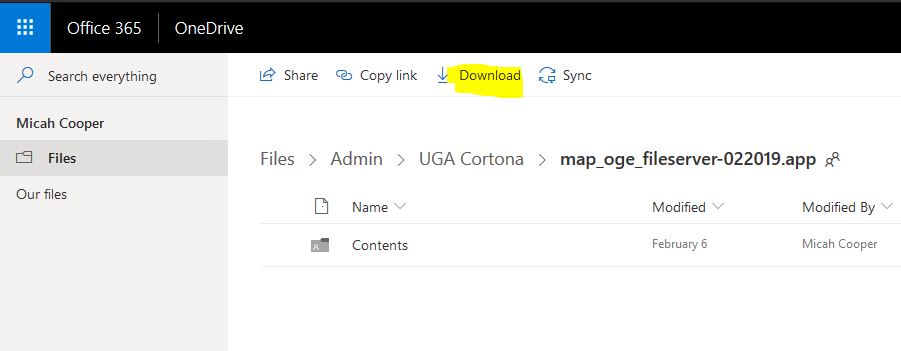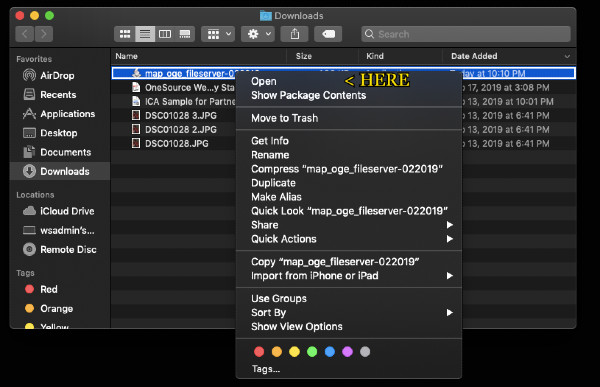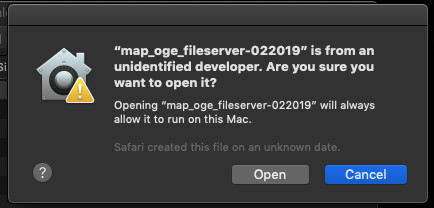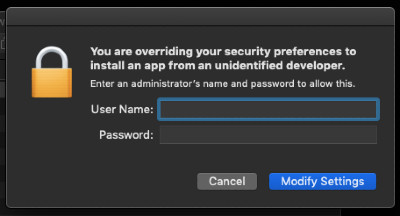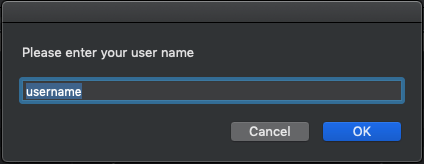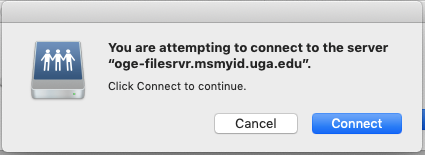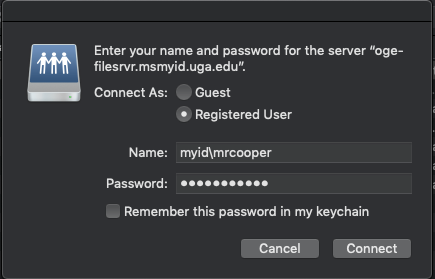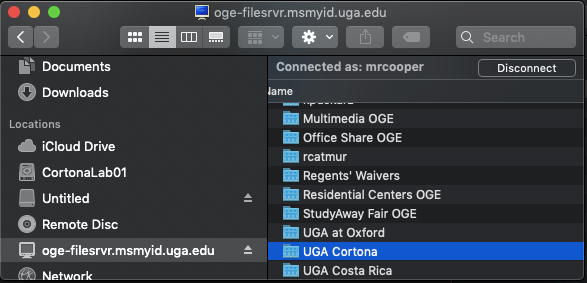UGA Cortona Network Drives (Apple Specific)
- Connect to the UGA VPN using the AnyConnect Cisco Client
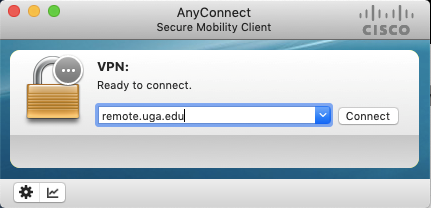
- Click the link below and only click Download on the OneDrive page:
OneDrive Link Here
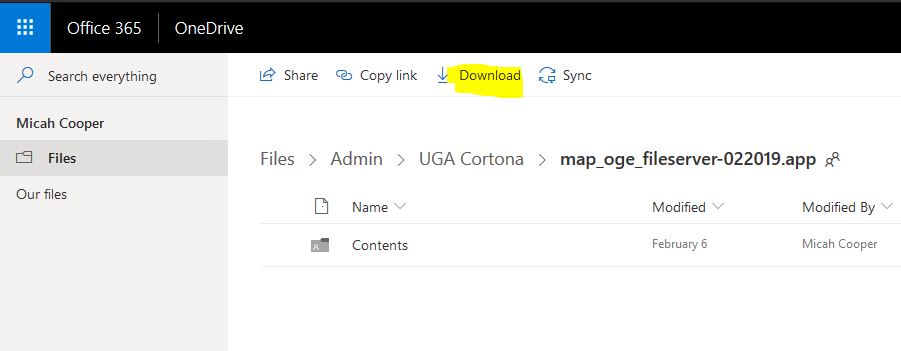
- This should download to your local drive.
- Right click the map-oge-fileserver-02219.app. Click 'Open'
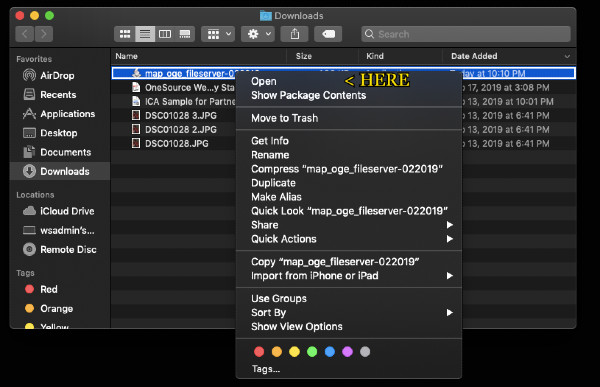
- You'll be greeted with this warning message. Click Open.
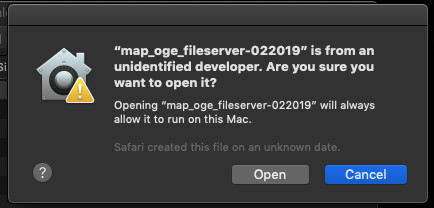
- You'll be asked for the Administrator name and password.
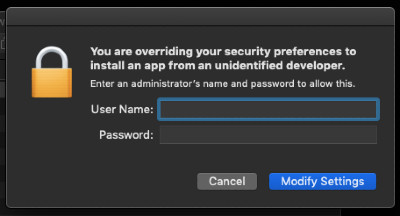
- Once past all the security requirements, the following questions should be asked:
a. When asked for a username, type in your MyID
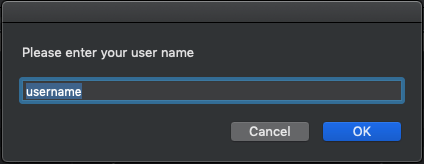
- A couple of screens will pop up with warnings. Accept these warnings and continue. (Connect > Run >OK)
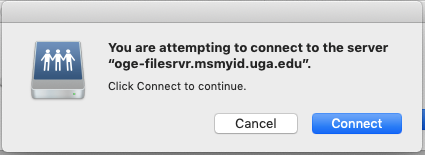
- Once past all the warnings, you'll get to a login screen. Enter your MyID password.
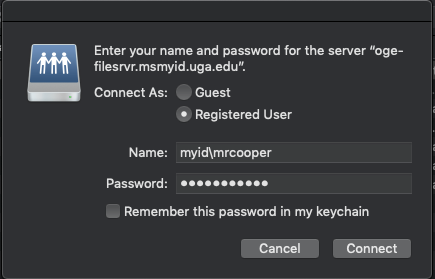
- And finally you should be connect to the OGE-Fileserver and see the available folders. One is UGA Cortona the new folder the transferred files.